It’s easy to create an EC2 instance on AWS. Follow the steps shared in this blog for creating an EC2 instance. An EC2 instance is a widely used service, so knowing this will help you get familiar with the cloud and gain confidence in working with the cloud. To help you understand it better sharing a video on How to create an EC2 Instance on AWS.
https://youtu.be/ER1wm7zfKkg
Follow the below-mentioned steps to create EC2 Instance.
1. Getting Started with Creation of EC2 Instance on AWS
- Log in to the AWS Management Console.
- Choose Your Region. Pick the region closest to your location for optimal performance.
- Search for EC2. In the search bar, type “EC2” to find the EC2 service.
2. Create EC2 Instance
- Click “Launch Instance”.
- Select an AMI (Machine Image). AMIs are pre-configured templates that provide the operating system for your instance. Choose a free tier-eligible option for testing purposes to avoid incurring charges. Ubuntu is a popular choice.
- Pick an Instance Type. Instance types define the computing power of your instance. The T2 Micro instance type is free tier-eligible and provides one vCPU (virtual CPU) and 1 GB of memory.
3. Security Settings
- Create a Key Pair. A key pair is required for securely connecting to your instance. Choose a name for your key pair and download the private key file. Keep this file confidential as it grants access to your instance.
- Configure Security Groups. Security groups define incoming traffic rules for your instance. By default, SSH access is enabled. You can customize the source (e.g., your current IP address) for enhanced security.
4. Launch and Monitor
- Review Your Configuration. Double-check all your settings before launching.
- Launch the Instance. Click “Launch Instances” to begin the creation process.
- Instance Status. Your instance will transition from a pending state to running. You can monitor the progress in the AWS console.
Connecting to Your Instance
Once your instance is running, you can connect to it using SSH and the downloaded private key file. The public IP address displayed in the console provides the connection endpoint.
Conclusion
Congratulations! You’ve successfully launched your first EC2 instance on AWS. This blog post provides a basic overview. Experiment and explore the various options AWS offers to customize your EC2 instances for your specific needs. Check out the AWS Official Document to gain in-depth knowledge about this service. Click Here
You may also like: How to get your first cloud job: Cloud Jobs for Freshers

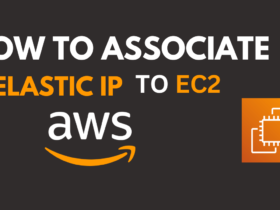


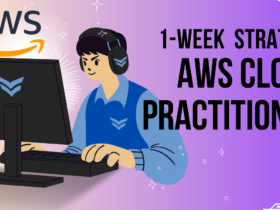
Leave a Reply